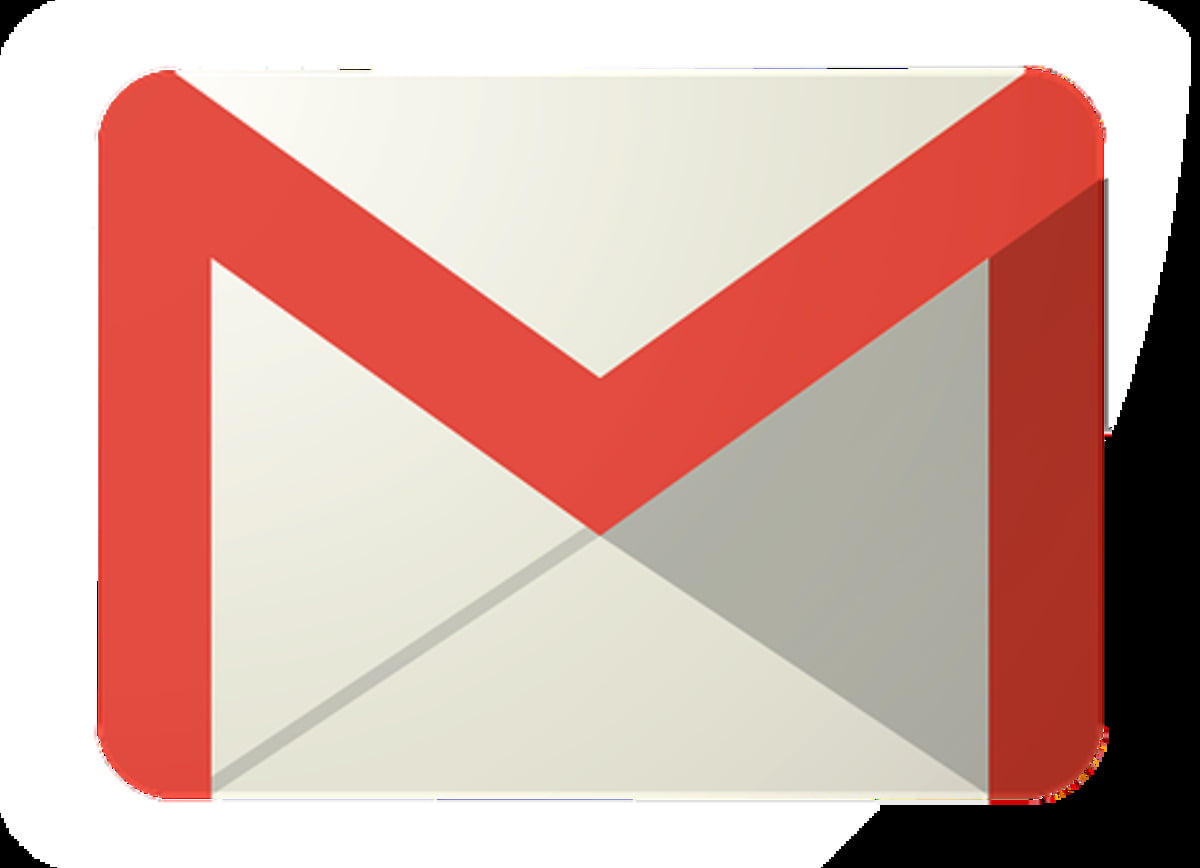Whether you need to send a newsletter, product launch announcement, or invitation, group emailing is a great way to get your message out to a wide range of people.
You can create a group email in Gmail using Google’s website, phone app, or desktop client. Creating a group is easy, but there are a few pitfalls that you should keep in mind.
How to create a group email in gmail?
If you’re sending out newsletters, announcements, or other mass emails, creating an email group might be a good idea. It’s a free and simple way to send multiple people an email at once and a great way to save time.
Creating an email group is easy and works for most email providers. In Gmail, for example, you’ll first need to open Google Contacts in a web browser and select the contacts you want to include in your email.
Once you’ve selected your contacts, click the “Manage labels” button on the top menu bar and click “Create a label.” Give your group a name and click Save.
After this, you’ll see a new label on the left side of your screen. This will be the name of your new email group, and it’ll appear in your list when you send a message to all group members.
To send an email to the group, you’ll need to open the “Contacts” screen again and type your label in the “To” or “Bcc” field. Then, you can compose your message and send it. If you’re sending to the same email group frequently, it’s a good idea to use a secure Gmail extension like Mailtrack so that you can monitor your responses.
What is group emailing?
Group emailing is when you send emails to a specific group of contacts. It is a feature that most email services have and can save you time and headaches.
Gmail, for instance, has a contact group feature that allows you to create groups of contacts in one go. If you need to communicate with a large group of people, this is an easy way to organize them and avoid the tedious task of adding their email addresses by hand each time you want to send an email.
You can use a group email for mass communication, such as company announcements, meeting information, or holiday messages. This makes it a good choice for marketing or HR departments that must regularly send standard training documents to their team.
It also lets you keep track of who is opening your email campaigns and which recipients click on your links. And since you can search for a message or attachment using its name or file size, it’s easy to find what you’re looking for when you need it the most.
It’s no secret that email is a critical part of our lives, whether we’re catching up with friends or keeping in touch with family. And if you’re a business owner or manager, you must have the best tools for communicating and collaborating with your team.
Why do I need a group email?
A group email is a great way to reach a large group in one shot. If you’re launching a new product, sharing information about a project, or following up with someone, a group email is a convenient way to get your message across.
While group emails are an excellent way to send information to a wide range of people, they come with a few issues you should be aware of before sending your first one. The biggest problem is that coordinating group emails requires much manual work.
Another challenge is that mass-sent emails can be impersonal, which could be problematic in certain situations. The lack of personalization can make it challenging to connect with your audience meaningfully.
If you’re going to use a group email, ensure you’re updating your contact list regularly. This will help ensure you’re not accidentally leaving any people out when sending to the group.
You can also create workflows in your Gmail account that automatically add new group members to a series of communications. This can include sending them a welcome email or text message, providing them with links to critical resources, or setting up meetings. These can all help make everyone feel included and engage them in conversations.